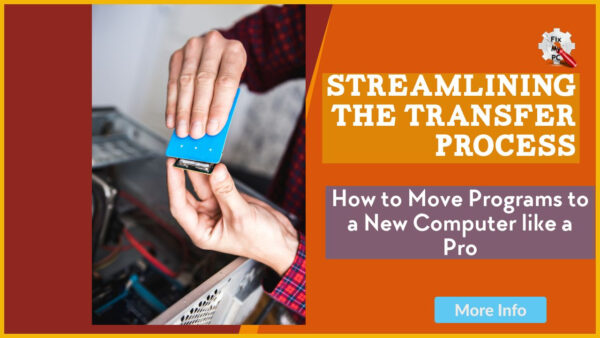
Are you tired of the tedious and time-consuming process of transferring programs to a new computer? Moving to a new device can be exciting, but the thought of transferring all your important programs and files can be overwhelming.
However, with the right approach and tools, you can streamline the transfer process and ensure a smooth transition to your new computer.
In this article, we will guide you on how to move programs to a new computer like a pro.
We will discuss the necessary steps and provide you with tips and tricks to make the process efficient and hassle-free.
Whether you are a business professional, a student, or a tech-savvy individual, these tips will help you save time and energy during the transfer process.
So, get ready to bid farewell to the days of manually transferring files and programs and welcome a more efficient and professional approach to moving to a new computer.
Let’s dive in and learn how to make the transfer process a breeze.
Prepare for a seamless transition.
To ensure a smooth and efficient transfer of programs to your new computer, it is crucial to prepare adequately.
Begin by creating a comprehensive inventory of the programs you currently have installed on your current computer.
This will help you identify any essential software that needs to be transferred.
Additionally, take the time to research and gather installation files or product keys for each program.
This way, you can easily reinstall them on your new computer without any complications.
By streamlining the transfer process and following these steps, you can confidently move your programs to a new computer like a pro, ensuring minimal downtime and maximum productivity.
Organize your program files efficiently.
As you streamline the transfer process and move programs to your new computer like a pro, it is equally important to organize your program files efficiently.
This will not only make it easier to locate and access specific programs but also contribute to overall system performance.
Start by creating a dedicated folder for all your program files, ensuring a clear and logical structure.
Consider categorizing programs based on their purpose or function, making it effortless to find what you need when you need it.
Furthermore, take advantage of subfolders within each program category to further segregate related files or resources.
By implementing this organized approach to managing your program files, you can maintain a clutter-free environment and optimize your new computer’s performance.
Utilize cloud storage options.
Another effective strategy to streamline the transfer process and ensure a smooth transition to your new computer like a pro is to utilize cloud storage options.
Cloud storage allows you to securely store your program files and data online, eliminating the need for physical storage devices and reducing the risk of data loss.
By uploading your program files to the cloud, you can access them from any device with an internet connection, making it convenient to retrieve and install your programs on your new computer.
Additionally, cloud storage provides a backup solution, safeguarding your valuable data in case of unexpected hardware failures or accidents.
Whether you choose popular cloud storage services like Google Drive, Dropbox, or Microsoft OneDrive, incorporating cloud storage into your transfer process will simplify the migration of your programs and ensure their availability whenever and wherever you need them.
Use a transfer software tool.
To further enhance your ability to streamline the transfer process and move programs to a new computer like a pro, consider utilizing a transfer software tool.
These tools are specifically designed to simplify the migration of programs and data from one computer to another.
By using a transfer software tool, you can efficiently transfer not only your program files but also your settings, preferences, and even license information.
This saves you valuable time and effort that would otherwise be spent manually reinstalling and configuring each program on your new computer.
Moreover, transfer software tools often offer additional features such as selective transfer options, allowing you to choose which programs and files you want to transfer.
With a user-friendly interface and step-by-step instructions, these tools make the transfer process a breeze, ensuring a seamless transition to your new computer.
So, whether you’re a tech-savvy professional or a novice user, incorporating a transfer software tool into your transfer process is a wise choice to streamline the process and move programs with ease.
Keep track of license keys.
To ensure a smooth transfer process and maintain control over your software licenses, it is crucial to keep track of your license keys.
By organizing and securely storing your license keys, you can easily retrieve them when needed during the program transfer to your new computer.
Start by creating a centralized database or spreadsheet to record all your license keys, along with relevant details such as the software name, version, and purchase date.
Additionally, consider using password management software or encrypted storage solutions to safeguard your license keys from unauthorized access.
Regularly updating and backing up this information will provide you with peace of mind and enable a hassle-free transition to your new computer.
Remember, staying organized and proactive in managing your license keys is an essential aspect of streamlining the transfer process and moving programs like a pro.
Test programs on new computer.
To ensure the seamless functionality of your programs on your new computer, it is essential to thoroughly test them before relying on them for your work or personal use.
Start by checking the compatibility of each program with your new computer’s operating system.
Visit the official website of each software and verify if there are any updates or patches available that are specifically designed for your current OS.
Installing the latest versions will not only ensure compatibility but also provide you with the most up-to-date features and security enhancements.
Once you have updated all your programs, take the time to run individual tests on each one.
Open and navigate through the software’s interface, paying close attention to any glitches or error messages that might arise.
Test the core functionalities of each program, such as creating, editing, and saving files, to ensure they perform as expected.
Additionally, if you utilize any specialized or resource-intensive programs, it is advisable to stress-test them to verify their performance on your new computer.
If any issues or abnormalities are identified during the testing phase, consult the software developer’s support resources, such as online forums or knowledge bases, for troubleshooting guidance.
In some cases, contacting the software’s customer support team may be necessary to resolve more complex issues.
By thoroughly testing your programs on your new computer, you can identify and address any compatibility or performance issues early on, allowing you to work efficiently and confidently on your upgraded system.
Streamlining the transfer process and moving programs like a pro involves not only organizing and transferring your license keys but also ensuring the smooth operation of each program in its new environment.
Uninstall unnecessary programs.
Streamlining the Transfer Process: How to Move Programs to a New Computer like a Pro
Don’t forget to uninstall unnecessary programs from your old computer before transferring them to your new one.
This step is crucial for optimizing the performance and storage space on your new machine.
Start by assessing which programs are essential for your work or personal use and which ones you no longer need.
Uninstalling unnecessary programs not only frees up valuable disk space but also reduces clutter and potential conflicts on your new computer.
To uninstall programs, navigate to the Control Panel on your old computer and open the “Programs and Features” or “Add or Remove Programs” option.
From there, you can select the programs you want to remove and follow the prompts to uninstall them.
Before proceeding, make sure to back up any important data associated with the programs you are uninstalling.
This will ensure that you can easily restore or transfer any valuable information to your new computer.
Once you have uninstalled the unnecessary programs, your new computer will be streamlined and ready for a fresh start.
By taking the time to uninstall unnecessary programs, you can optimize the transfer process and ensure that only essential software accompanies your new computer.
This will enhance its performance, minimize potential conflicts, and provide you with a clean and efficient workspace.
So, before making the move, be sure to uninstall unnecessary programs like a pro.
Enjoy your new computer setup.
After successfully transferring and installing your programs to your new computer, it’s time to enjoy your new computer setup.
Take a moment to appreciate the seamless transition you’ve achieved by streamlining the transfer process.
With your programs up and running smoothly, you can now fully utilize the capabilities of your new machine.
Whether it’s for work, creative projects, or entertainment, you can dive into your tasks and activities with confidence, knowing that you’ve taken the necessary steps to move programs to a new computer like a pro.
Embrace the enhanced performance, improved functionality, and increased productivity that your new setup brings.
Enjoy the seamless experience as you navigate through your programs and explore the possibilities that your new computer has to offer.
Now that you have learned the proper steps for transferring programs to a new computer, you can confidently tackle this task with ease.
Remember to make a list of all the programs you need to transfer, back up your important files, and use a reliable transfer tool.
With these tips, you can streamline the process and ensure a smooth transition to your new computer.
Congratulations, you are now ready to move your programs like a pro!
FAQ
What are some best practices for transferring programs to a new computer to ensure a seamless transition?
To ensure a seamless transition when transferring programs to a new computer, there are a few best practices you should follow.
Firstly, make sure to back up all data and settings from the old computer.
Use an external hard drive or cloud storage to store important files.
Next, uninstall any unnecessary programs to free up space on the new computer.
Then, transfer the programs by either reinstalling them from their original source or using migration tools provided by the operating system.
Finally, update all transferred programs to the latest version to ensure compatibility.
Taking these steps will help you smoothly transition your programs to the new computer.
Are there any specific software tools or utilities that can help streamline the transfer process when moving programs to a new computer?
Yes, there are several software tools and utilities available that can greatly streamline the transfer process when moving programs to a new computer.
One such tool is PCmover, which allows you to easily transfer applications, files, and settings from one computer to another.
Another helpful utility is Laplink PCmover Express, which specifically focuses on transferring programs and files.
These tools eliminate the need for manually reinstalling each program on the new computer, saving you time and effort.
Additionally, cloud storage services like Dropbox or Google Drive can be used to store program files and settings, making it easier to access them on the new computer.
How can I ensure that all my program settings, preferences, and licenses are transferred correctly to the new computer?
To ensure that all your program settings, preferences, and licenses are transferred correctly to your new computer, you should follow these steps.
First, make a backup of all your important files and folders.
Then, uninstall the programs from your old computer, making sure to deactivate any licenses.
Next, install the programs on your new computer and activate the licenses using the provided keys.
Finally, transfer the backup files to your new computer and restore them to their respective program folders.
This will ensure that your program settings, preferences, and licenses are successfully transferred to the new computer.
Are there any potential challenges or compatibility issues that I should be aware of when transferring programs to a new computer?
When transferring programs to a new computer, you may encounter potential challenges or compatibility issues.
It’s important to be aware of these to ensure a smooth transition.
Some programs may not be compatible with the new operating system, requiring updates or replacements.
Additionally, licensing and activation codes may need to be transferred or reactivated.
It’s also crucial to backup your data to avoid losing any important files during the transfer process.
To mitigate these challenges, research system requirements, backup your data, and reach out to software providers for assistance if needed.
What steps can I take to minimize downtime during the transfer process and quickly resume using my programs on the new computer?
To minimize downtime during the transfer process and quickly resume using your programs on the new computer, you can follow these steps:
- Before transferring, make sure to back up all your important files and programs.
- Install any necessary updates or patches on the new computer to ensure compatibility.
- Use a reliable and efficient data transfer method, such as using an external hard drive or cloud storage.
- Prioritize the installation of essential programs first, so you can start using them immediately.
- Take note of any license keys or activation codes needed for your programs to avoid delays.
- Test your transferred programs to ensure they function properly on the new computer.
- Stay organized throughout the process to prevent any confusion or loss of data.

