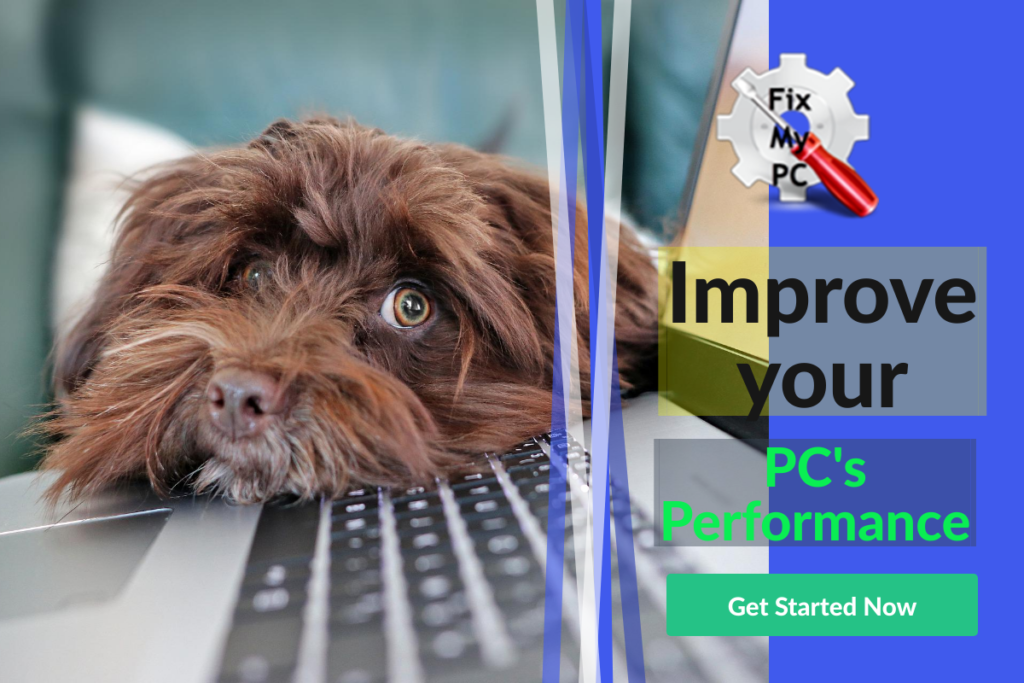
At some point in your life, it’s likely you’ve had a desktop computer. But what do you know about them? If you do not know much about them, you’d be shocked that research will really help you.
This article delves into the different tips about computers and 3 Surefire Ways to Improve your PC’s Performance.
The first thing you need to know is that there are many ways to improve your computer’s performance. The best way to get started is by reading this article. It will tell you everything you need to know about computers. You can also read other articles on our website.
If you want to learn more about how to improve your computer’s speed, then keep reading. We have compiled a list of action steps you can take for 3 surefire ways to improve your PC’s performance.
1. Upgrade Your RAM
RAM stands for random access memory. It is used to store data temporarily. When you open up a program or use a web browser, all the information needed to run that program or browse the internet must be stored somewhere.
That means that if you don’t have enough RAM, you won’t be able to open up programs or surf the internet as fast as you would like.
You should always make sure that you have at least 2 GB of RAM installed. However, if you’re using Windows 7, 8, or 10, you’ll probably need 4 GB.
RAM on mobile devices nowadays tend to be built into the hardware, so upgrade ability is limited. The best solution is to get as much built-in RAM as you can afford initially when you purchase the product.
2. Install an SSD Drive
An SSD drive is a solid state drive. They are faster than traditional hard drives because they don’t have any moving parts. Instead, they contain flash chips which are very small compared to regular hard drives.
SSDs are great for gaming because they are extremely quick. They are also good for storing large amounts of music and movies.
However, they aren’t recommended for everyday computing. Because they are so small, they wear out quickly. Also, they are expensive.
3. Use a Solid State Hybrid Hard Drive
A hybrid hard drive combines both a standard hard drive and an SSD drive. This is a great option for people who want to upgrade their computer without spending too much money.
It allows you to save space while still having a speedy system.
3 Surefire Ways to Improve your PC’s Performance Bonus Tips below
Clean Up Your Computer
Cleaning up your computer isn’t difficult. However, a clean computer doesn’t just happen. All it takes is a little bit of effort and the right tools.
Here are a few tips to help you start your computer maintenance.All you have to do is remove unnecessary files from your computer.
Remove unnecessary files from your computer
Remove files you no longer need from your computer and consider archiving or deleting unneeded documents. Also try to clean up your hard disk by removing old, unnecessary files from the disk or by archiving them.
Use Disk Cleanup
To clean up your hard disk, follow these instructions:
1. Open Control Panel and click System and Maintenance.
2. Click Disk Management.
3. Right-click the volume where your operating system is installed and select Shrink Volume.
4. Select New Simple Volume from the menu and specify new size.
5. Click OK twice.
6. Close Disk Management.
7. Restart your computer.
8. Delete Unnecessary Files
Delete unwanted files that are taking up space on your hard disk. You can delete temporary Internet files, recycle bin files, and deleted files. Type Recycle Bin and press Enter
Update Drivers
Updating drivers is another way to improve your computer’s overall performance. Most modern operating systems come with built-in software that automatically updates drivers.
Most modern operating systems come with built-in software that automatically updates drivers.
However, you may need to update them manually.
To do this, go to Device Manager.
Then click on “Update Driver Software”. The Device Manager is a utility that can be found in any version of Windows, and it will help you to update drivers for all of your hardware devices.
Remove Unnecessary Programs
Another way to improve your computer is to uninstall programs that you no longer use.
For example, if you only use Microsoft Word occasionally, you can uninstall it. This will free up space on your hard drive.
Optimize Your System
Optimizing your system is one of the most important things you can do to improve its performance. There are several tools available online that you can use to optimize your system.
The best tool is called CCleaner. It will help you clean up your registry and find unused files.
Disable Services
Programs that run in the background are categorized as services. For example, when you start your computer, it runs services such as the de-fragmentation service.
These services take up valuable resources. If you don’t need them, disable them.
Disable Background Apps
Many apps run in the background. These include programs that keep track of your location, collect information about your browsing habits, and more.
If you don’t need these features, you can turn them off. Then turn off everything except GPS.
Turn Off Notifications
Notification popups can slow down your computer. If you don’t really need them, you can turn them all off.
Then select “None” for every notification type.
Turn Off Autostarting Applications
Auto-starting applications are programs that start whenever you turn on your computer.
They often cause problems. Some programs use lots of memory and CPU cycles. Others are constantly running even though you’re not using them.
To prevent these problems, you should turn off auto-starting applications.
Here’s how:
1. Open Start Menu
2. Click on Run
3. Type msconfig into the search box.
4. Select Startup tab
5. Deselect anything that starts automatically.
6. Restart your PC
7. Check whether or not the problem has been solved.
8. If it hasn’t, repeat steps 3 through 7 until you’ve turned off everything that starts automatically.
9. Reboot
10. Repeat Steps 1 through 9 to turn back on any programs that were previously disabled.

