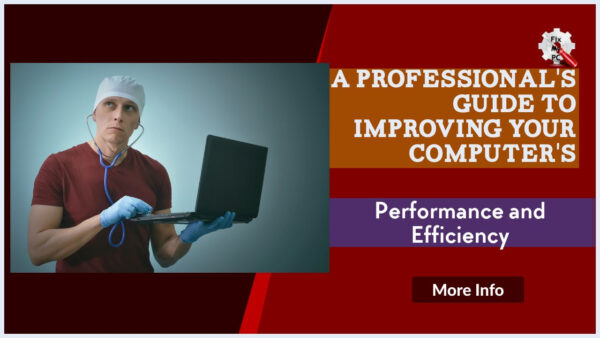
Are you tired of your computer running slow and inefficiently? Does it take forever to boot up or load simple programs? You are not alone.
Many people struggle with maintaining their PC’s performance over time.
However, fear not, as there are proven techniques that can help you keep your PC running fast and efficiently.
In this article, you will learn about the top strategies and tips that can help you optimize your computer’s performance.
Whether you are a student, a working professional, or a casual user, these techniques are suitable for all types of users.
By implementing these simple yet effective methods, you can extend the lifespan of your PC and ensure that it runs smoothly for years to come.
Say goodbye to frustratingly slow and lagging computers, and say hello to a faster, more efficient PC with these proven techniques.
So, let’s dive in and discover how you can improve the performance of your computer with these easy-to-follow tips.
Utilize regular disk cleanups
To maintain optimal performance and efficiency for your PC, it is crucial to regularly conduct disk cleanups.
Over time, your computer accumulates temporary files, unnecessary system files, and other clutter that can slow down its operation.
By utilizing regular disk cleanups, you can free up valuable storage space and improve the overall speed and responsiveness of your computer.
This process involves removing unnecessary files, such as temporary internet files, recycle bin contents, and unused system restore points.
You can execute disk cleanups by using the built-in Disk Cleanup tool in Windows or by utilizing third-party software specifically designed for this purpose.
By incorporating regular disk cleanups into your PC maintenance routine, you can ensure that your system operates at its peak performance, enabling you to work efficiently and smoothly.
Optimize startup programs wisely
To further optimize the performance of your PC, it is essential to optimize startup programs wisely.
When you start your computer, various programs and applications may automatically launch, running in the background and consuming valuable system resources.
This can significantly slow down your computer’s startup time and overall performance.
By carefully managing your startup programs, you can minimize the number of unnecessary applications that load at startup, allowing your PC to boot up faster and operate more efficiently.
To do this, you can navigate to the Task Manager in Windows and disable or remove any programs that are not essential for your daily tasks.
Additionally, you can utilize specialized software that provides more advanced startup management options.
By employing these proven techniques to keep your PC running fast and efficiently, you can optimize its performance and ensure a seamless computing experience.
Avoid downloading unnecessary software
One important technique to keep your PC running fast and efficiently is to avoid downloading unnecessary software.
While it may be tempting to try out new applications or tools, each piece of software adds to the overall load on your system.
Unnecessary software not only takes up valuable storage space but can also run in the background and consume system resources, leading to slower performance.
To maintain a lean and optimized PC, make a habit of carefully evaluating each software before downloading and installing it.
Ask yourself if you truly need the program and if there are any alternative solutions available.
By being selective with your downloads and only installing software that serves a specific purpose, you can keep your PC running smoothly and ensure that it operates at its peak performance levels.
Clear cache and temporary files
Another proven technique to keep your PC running fast and efficiently is regularly clearing cache and temporary files.
Over time, these files can accumulate and take up valuable storage space on your hard drive.
Not only can this slow down your system’s performance, but it can also affect the loading time of various applications and websites.
By clearing cache and temporary files, you can reclaim storage space and improve the overall speed of your PC.
To do this, you can use built-in tools like Disk Cleanup on Windows or third-party software specifically designed for cache and temporary file removal.
Make it a regular practice to perform these cleanups to ensure optimal performance and a clutter-free computer system.
Run regular virus scans
To ensure the ongoing security and efficient performance of your PC, it is crucial to run regular virus scans.
Viruses, malware, and other malicious software can not only compromise the security of your system but also slow down its overall speed and functionality.
By regularly scanning your PC for any potential threats, you can detect and remove any harmful files or programs before they cause significant damage.
Utilize reputable antivirus software, keeping it up to date with the latest virus definitions, and schedule regular scans to proactively identify and eliminate any potential threats.
By implementing this proven technique, you can safeguard the integrity and performance of your PC, providing you with a reliable and efficient computing experience.
Regularly update software and drivers
To ensure your PC’s optimal performance and functionality, it is essential to regularly update software and drivers.
Software updates often include bug fixes, security patches, and performance enhancements that can significantly improve your system’s speed and stability.
By keeping your software up to date, you ensure that you have access to the latest features and improvements offered by the developers.
In addition, updating drivers for hardware components such as graphics cards, network adapters, and printers can resolve compatibility issues and enhance overall system performance.
By incorporating this proven technique into your PC maintenance routine, you can ensure that your system operates at its best, allowing you to work efficiently and smoothly.
Consider upgrading hardware components
Another effective technique to keep your PC running fast and efficiently is to consider upgrading hardware components.
Over time, technology advances, and newer hardware options become available that offer improved performance and capabilities.
Upgrading components such as the processor, RAM, or storage drive can significantly enhance your PC’s speed and overall responsiveness.
By investing in newer and more powerful hardware, you can handle demanding tasks, run resource-intensive applications, and multitask with ease.
Additionally, upgrading components like the graphics card can enhance the visual experience, allowing you to enjoy high-quality graphics and smooth gameplay.
When considering hardware upgrades, it is crucial to ensure compatibility with your existing system and seek professional assistance if needed.
By embracing this proven technique, you can unlock the full potential of your PC and ensure optimal performance for years to come.
Manage files and folders efficiently
To effectively manage files and folders on your PC, it is important to employ proven techniques that optimize organization and accessibility.
One such technique is creating a logical folder structure that reflects the hierarchy and categorization of your files.
Start by grouping similar files together and creating main folders for broader categories such as “Documents,” “Media,” or “Projects.
” Within these main folders, create subfolders to further organize files based on specific criteria or projects.
By implementing this systematic approach, you can easily locate and retrieve files when needed, saving you valuable time and minimizing frustration.
Furthermore, consider utilizing file naming conventions that are descriptive and consistent, allowing for quick identification and retrieval.
Adopting these tried-and-true techniques to manage your files and folders efficiently will streamline your digital workflow and contribute to a smooth and productive computing experience.
By implementing these proven techniques, you can ensure that your PC runs at its optimal speed and efficiency.
Remember to regularly clean out your temporary files, run virus and malware scans, and disable unnecessary programs from starting up.
Additionally, keeping your drivers and operating system up to date will help prevent any slowdowns or glitches.
By taking these steps, you can keep your PC running smoothly and efficiently for years to come.
FAQ
What are some proven techniques to keep your PC running fast and efficiently?
To keep your PC running fast and efficiently, you can employ a few proven techniques.
Firstly, regularly clean up your hard drive by deleting unnecessary files and programs.
Secondly, run a reliable antivirus software and keep it updated to protect against malware.
Additionally, regularly defragment your hard drive and use disk cleanup tools to optimize performance.
Make sure to keep your operating system and software updated to benefit from performance improvements and security patches.
Finally, limit the number of startup programs and browser extensions to avoid slowing down your PC.
How often should you clean out temporary files and folders on your PC to maintain its performance?
You should clean out temporary files and folders on your PC regularly to maintain its performance.
By doing this, you can prevent these files from accumulating and clogging up your system, which can slow down your computer.
It is recommended to clean them out at least once a month or whenever you notice a decrease in your PC’s speed.
Regularly cleaning out these files will help optimize your computer’s performance and ensure that it continues to run smoothly.
Are there any specific software programs or tools that can help optimize the performance of a PC?
Yes, there are several software programs and tools available that can help optimize the performance of your PC.
One such tool is CCleaner, which can clean up unnecessary files and registry entries to free up disk space and improve system performance.
Another useful program is Malwarebytes, which can scan and remove malware that may be slowing down your PC.
Additionally, programs like Defraggler can defragment your hard drive, organizing files and improving overall speed.
Finally, tools like MSI Afterburner can help optimize the performance of your graphics card for better gaming and video rendering.
What are some effective ways to prevent unnecessary programs from running in the background and slowing down your PC?
To prevent unnecessary programs from running in the background and slowing down your PC, you can take a few effective measures.
Firstly, open the Task Manager by pressing Ctrl+Shift+Esc and go to the “Startup” tab.
From there, you can disable programs that you don’t need to run at startup.
Additionally, regularly review your installed programs and uninstall any that you no longer use.
Another useful tip is to use a reliable antivirus software to scan your PC and remove any malware or adware that might be causing slowdowns.
Lastly, make sure to keep your operating system and drivers up to date, as these updates often include performance improvements.
Are there any hardware upgrades or modifications that can be done to improve the speed and efficiency of a PC?
Yes, there are several hardware upgrades and modifications that can be done to improve the speed and efficiency of your PC.
Upgrading your RAM can help increase the multitasking capabilities of your computer, while replacing your hard drive with a solid-state drive (SSD) can significantly improve your PC’s boot times and overall performance.
Additionally, upgrading your graphics card can enhance your PC’s ability to handle graphics-intensive tasks, such as gaming or video editing.
It’s also worth considering adding extra cooling options to prevent overheating and ensure optimal performance.
Remember to consult with a professional or do thorough research before making any modifications.

