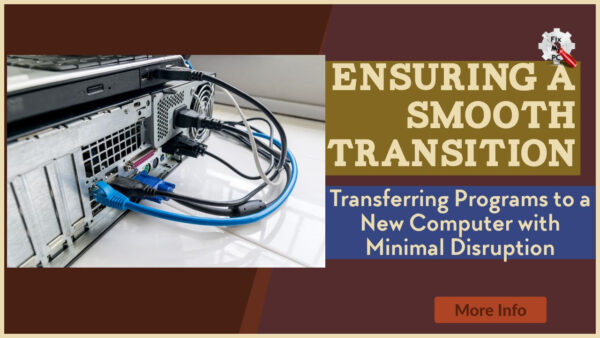
Systems that rely on technology, creates the inevitable that at some point you will need to transfer programs from one computer to another.
Whether it’s due to upgrading to a new computer, switching to a different operating system, or simply needing to replace a malfunctioning machine, the process of transferring programs can be daunting and disruptive.
However, with the right preparation and approach, you can ensure a smooth transition and minimize any potential disruptions.
In this article, we will explore the key steps and strategies for transferring programs to a new computer with minimal disruption.
By following these tips and tricks, you can save time, avoid frustration, and seamlessly continue using your favorite programs on your new computer.
So if you’re about to embark on the task of transferring programs, read on to learn how to make the process as smooth and efficient as possible.
Whether you’re a business owner, IT professional, or simply a computer user, this guide will provide you with the knowledge and tools to successfully transfer programs to a new computer without any major setbacks.
Back up all necessary data
To ensure a smooth transition when transferring programs to a new computer with minimal disruption, it is crucial to back up all necessary data.
This step is essential in safeguarding your important files and preventing any potential loss during the transfer process.
By creating a comprehensive backup, you can have peace of mind knowing that your valuable documents, photos, and other important data are safely stored and easily accessible.
Remember to store the backup in a secure location to avoid any potential data breaches or unauthorized access.
Taking the time to back up your data ensures that you can seamlessly continue your work and projects on the new computer without any setbacks or delays.
Check for program compatibility
Once you have securely backed up your data, the next step in ensuring a smooth transition when transferring programs to a new computer with minimal disruption is to check for program compatibility.
It is important to verify that the programs you rely on for your work or personal use are compatible with the new computer’s operating system.
Start by researching the system requirements for each program you intend to transfer.
Visit the official websites of the software developers or consult user forums to gather information on the compatibility of the programs with the new computer’s operating system version.
Pay close attention to any specific hardware or software requirements mentioned.
If you find that certain programs are not compatible with the new computer, explore alternative options.
Look for similar programs that offer the same functionalities and features that you require.
It might be necessary to download and install updated versions of the programs that are compatible with the new computer.
In some cases, you may need to contact the software vendor or developer directly for assistance.
They can provide guidance on how to navigate any compatibility issues and offer solutions or workarounds to ensure the smooth functioning of the programs on the new computer.
By taking the time to thoroughly check for program compatibility, you can avoid potential compatibility issues or unexpected errors that could disrupt your workflow.
With the assurance that your programs are compatible with the new computer, you can seamlessly transfer your work and projects without experiencing any significant disruptions or delays.
Transfer programs using a USB
To transfer programs using a USB, follow these steps to ensure a smooth transition and minimize disruption to your workflow.
First, insert the USB drive into your current computer and locate the programs you wish to transfer.
It is important to ensure that the programs are properly installed and up-to-date on your current computer.
Next, copy the program files onto the USB drive.
This can usually be done by locating the program’s installation directory, typically found in the “Program Files” folder, and copying the entire folder onto the USB drive.
Be sure to include any associated files or folders that are necessary for the program to run properly.
Once the files have been successfully copied onto the USB drive, safely eject the drive from your current computer.
Then, insert the USB drive into the new computer.
Open the USB drive and locate the program files that you copied earlier.
To install the transferred programs on the new computer, double-click on the program’s installation file or executable.
Follow the on-screen prompts to complete the installation process.
In some cases, you may be prompted to enter a license key or activation code, so make sure to have that information readily available.
After the installation is complete, you can launch the transferred programs on the new computer and verify that they are functioning properly.
It may be necessary to adjust any program settings or preferences to ensure compatibility with the new system.
By following these steps and transferring your programs using a USB, you can ensure a seamless transition to a new computer with minimal disruption to your workflow.
Remember to always keep backups of your important files and data to safeguard against any unexpected issues.
Install updates and patches
To ensure a smooth transition and optimal performance on your new computer, it is crucial to install updates and patches for the transferred programs.
These updates often contain important bug fixes, security enhancements, and compatibility improvements that can enhance the overall functionality and stability of the programs.
Start by connecting your new computer to the internet and checking for available updates for each transferred program.
Most software applications provide an automatic update feature, which you can activate to download and install the latest updates effortlessly.
Alternatively, you can visit the official websites of the respective software developers to manually download and apply the necessary updates.
By regularly updating and patching the transferred programs, you can minimize potential errors, ensure compatibility with the new computer’s operating system, and maintain a seamless experience with minimal disruption to your workflow.
Test programs on new computer
Once you have successfully transferred your programs to the new computer and installed all the necessary updates, it is essential to thoroughly test them to ensure they are functioning correctly.
This step is crucial in identifying any compatibility issues, glitches, or performance issues that may arise during the transition.
Start by launching each program and executing its core functions to verify if they work as expected.
Pay attention to any error messages, slowdowns, or inconsistencies that may occur.
Additionally, try opening and working with different files or data sets to assess the program’s ability to handle various tasks.
It is also advisable to test any third-party plugins or extensions that you rely on to ensure they integrate seamlessly with the transferred programs.
By conducting comprehensive testing, you can address any potential issues proactively and make any necessary adjustments or troubleshooting before fully incorporating the programs into your daily workflow.
Contact customer support if needed
If, during the testing process, you encounter any difficulties or encounter unexpected issues with your transferred programs, it is recommended to reach out to customer support for assistance.
Most software vendors provide dedicated customer support channels to help users with any technical issues or questions they may have.
Contacting customer support can be beneficial in resolving any compatibility conflicts, troubleshooting errors, or providing guidance on optimizing program performance.
They can also offer guidance on any additional steps or configurations specific to the software you are using.
When reaching out to customer support, be prepared to provide relevant information, such as the specific programs involved, any error messages received, and details about your new computer’s specifications.
Remember, their expertise and assistance can help ensure a smooth transition and minimize any disruptions during the process of transferring programs to your new computer.
Troubleshoot any issues quickly
To ensure a smooth transition and minimal disruption when transferring programs to a new computer, it is essential to be able to troubleshoot any issues quickly.
When encountering difficulties or unexpected challenges, it is important to remain proactive in finding solutions.
Start by exploring online resources such as knowledge bases, community forums, and troubleshooting guides provided by software vendors.
These resources often offer step-by-step instructions and commonly asked questions to help address common issues.
Additionally, consider reaching out to online communities or user groups dedicated to the specific software you are working with.
Fellow users might have encountered similar problems and can provide valuable insights or workarounds.
By actively seeking out solutions and leveraging available resources, you can swiftly resolve any issues that arise and ensure a successful program transfer to your new computer.
Enjoy seamless transition to new computer
When you embark on the journey of transferring programs to a new computer, it is crucial to prioritize a seamless transition to minimize disruptions to your workflow.
By following a few key steps, you can enjoy a smooth and efficient transfer process.
Firstly, before making any changes to your new computer, take the time to backup all important files and data from your old computer.
This ensures that no valuable information is lost during the transition.
Next, carefully evaluate the compatibility of your programs with the new computer’s operating system.
Check for any software updates or patches that may be necessary to ensure optimal performance.
Additionally, consider making a list of all the programs you currently use and prioritize them based on importance and frequency of use.
This will help you focus on transferring and setting up the most critical programs first.
Finally, consider utilizing migration tools or software specifically designed to assist with program transfers.
These tools can automate the process and streamline the transfer, saving you time and effort.
By approaching the transfer process with thoroughness and utilizing available resources, you can enjoy a seamless transition to your new computer and continue your work with minimal disruption.
In conclusion, transferring programs to a new computer can be a daunting task, but with the right approach, it can be a smooth and seamless process.
By following these steps and taking the necessary precautions, you can ensure minimal disruption and a successful transition to your new computer.
Remember to back up your important files, uninstall unnecessary programs, and transfer your data carefully.
With a little patience and organization, you can have your new computer up and running in no time.
Thank you for reading and we hope these tips will make your transition as easy as possible.
FAQ
What steps should be taken to ensure a smooth transition when transferring programs to a new computer?
To ensure a smooth transition when transferring programs to a new computer, start by backing up all your important files and data.
Next, make a list of the programs you currently have installed on your old computer.
Research and download the latest versions of these programs for the new computer.
Transfer the installation files using a USB drive or external hard drive.
Install the programs on the new computer, following the on-screen instructions.
Activate or register the programs as necessary.
Finally, test each program to ensure they are working properly on the new computer.
Are there any specific precautions or considerations to keep in mind when transferring programs to a new computer to minimize disruption?
When transferring programs to a new computer, there are several precautions and considerations you should keep in mind to minimize disruption.
Firstly, ensure that you have a backup of all your important files and programs before beginning the transfer.
This will help prevent any data loss during the process.
Additionally, make sure that your new computer meets the system requirements for the programs you are transferring.
Check for any necessary updates or patches to ensure compatibility.
Lastly, consider uninstalling any unnecessary programs to keep your new computer running smoothly.
By following these steps, you can minimize disruptions and ensure a seamless transfer of programs.
How can one ensure that all necessary files and data associated with the transferred programs are successfully migrated to the new computer?
To ensure that all necessary files and data associated with the transferred programs are successfully migrated to your new computer, you should follow a few steps.
First, make sure to back up all your files and data on the old computer.
Then, use a reliable migration tool or software to transfer everything to the new computer.
Double-check that all the programs and their associated files have been successfully transferred.
Finally, perform a thorough system check on the new computer to ensure that everything is functioning properly.
Are there any compatibility issues that may arise when transferring programs to a new computer, and how can they be addressed to minimize disruption?
When transferring programs to a new computer, compatibility issues can indeed arise.
To minimize disruption, you can address them by following a few steps.
Firstly, ensure that the new computer meets the minimum system requirements for the programs you want to transfer.
Secondly, check if there are any updates or patches available for the programs to ensure they are compatible with the new computer’s operating system.
Additionally, consider using compatibility mode or virtualization software to run older programs that may not be fully compatible.
Lastly, if all else fails, you may need to seek alternative programs or find workarounds to accomplish the same tasks on the new computer.
What are some best practices or recommended tools that can help streamline the process of transferring programs to a new computer with minimal disruption?
To streamline the process of transferring programs to a new computer with minimal disruption, there are a few best practices and recommended tools you can consider.
Firstly, use a reliable data backup and migration tool like PCmover to transfer programs, files, and settings seamlessly.
Additionally, ensure you have a comprehensive list of all the programs you need to transfer and gather their installation media or download links.
Take note of any license keys or activation codes as well.
Lastly, before transferring, uninstall unnecessary programs and clean up your old computer to minimize data and software conflicts during the transfer process.

