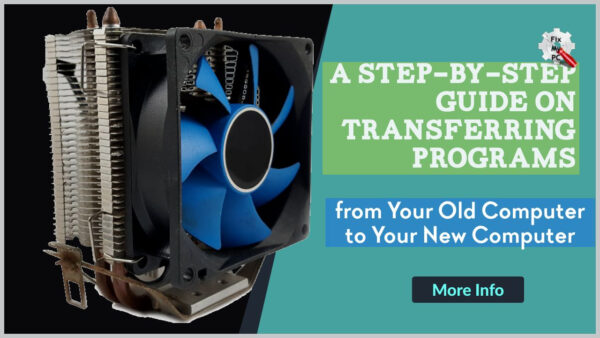
Are you in the process of upgrading to a new computer but dreading the hassle of transferring all of your programs? The thought of having to reinstall each individual program can be overwhelming, especially if you have a large collection of software.
However, fear not, as there is a simple and efficient solution to this problem.
In this step-by-step guide, you will learn how to successfully transfer programs from your old computer to your new one with ease.
Whether you are a tech-savvy individual or a novice when it comes to computers, this guide will provide clear and easy-to-follow instructions that will allow you to seamlessly transfer all of your programs without any stress or confusion.
With the help of this guide, you will be able to save time and effort by avoiding the tedious process of manually reinstalling each program.
So, let’s dive in and get your new computer up and running with all of your favorite programs in no time.
Back up your old computer.
To ensure a smooth transition when transferring programs from your old computer to your new computer, it is essential to back up your old computer first.
Backing up your old computer allows you to safeguard your important files, documents, and settings, ensuring that nothing is lost during the transfer process.
Whether you choose to use an external hard drive, cloud storage, or a combination of both, taking the time to back up your old computer provides peace of mind and guarantees that all your vital data can be easily accessed and restored on your new device.
By making this crucial step a priority, you can prevent any potential data loss and maintain a seamless transfer experience.
Make a list of programs.
Once you have successfully backed up your old computer, the next step in transferring programs to your new computer is to make a comprehensive list of the programs you currently have installed.
This list will serve as a reference guide during the transfer process, ensuring that you are aware of all the programs that need to be installed on your new device.
Take the time to go through your computer’s applications and note down the names of each program, along with any necessary license keys or activation codes.
By creating this detailed list, you can easily track which programs have been successfully transferred and installed on your new computer, avoiding any confusion or missing applications.
Download transfer software.
To streamline the process of transferring programs from your old computer to your new computer, utilizing download transfer software can be incredibly beneficial.
This software acts as a reliable tool that facilitates the seamless transfer of programs, ensuring that you can quickly and efficiently set up your new device with all the necessary applications.
With download transfer software, you can easily select the programs you want to transfer from your old computer and initiate the transfer process with just a few clicks.
This software also allows you to automatically download and install the latest versions of the programs on your new computer, saving you time and effort.
By utilizing download transfer software as part of your step-by-step guide on transferring programs from your old computer to your new computer, you can ensure a hassle-free transition and have your new device ready for use in no time.
Connect old and new computers.
To connect your old and new computers, you will need to consider the various hardware options available.
One effective method is to use an Ethernet cable to create a wired connection between the two devices.
This allows for a direct and secure transfer of data.
Alternatively, you can utilize a wireless connection by connecting both computers to the same Wi-Fi network.
This method provides convenience and flexibility in transferring files and programs.
Additionally, you can employ external storage devices such as USB drives or external hard drives to transfer files from the old computer to the new one.
By following these step-by-step instructions on connecting old and new computers, you can ensure a smooth and efficient transition of your programs and data to your new device.
Select programs to transfer.
Once you have established a connection between your old and new computers, it is time to select the programs that you want to transfer.
Take some time to review the software installed on your old computer and identify the essential programs that you use regularly.
Consider factors such as productivity tools, creative software, or specialized applications that are crucial for your work or personal needs.
Make a list of these programs to ensure that you don’t miss any during the transfer process.
Keep in mind that not all programs may be compatible with your new computer, so it is important to check system requirements and compatibility before proceeding.
By carefully selecting the programs you want to transfer, you can streamline the process and ensure that your new computer is equipped with the necessary software for a seamless transition.
Begin the transfer process.
To begin the transfer process, open the file transfer software or tool that you have chosen for the task.
This software will serve as the intermediary between your old and new computers, allowing for a smooth transfer of programs and files.
Once the software is open, follow the prompts and instructions provided to initiate the transfer.
You may be asked to select the source location (your old computer) and the destination location (your new computer) for the transfer.
Ensure that you have both computers connected and ready to proceed.
Once the transfer begins, the software will work its magic, transferring your selected programs from the old computer to the new one.
Depending on the size and number of programs being transferred, the process may take some time.
It is important to be patient and let the software complete the transfer without interruption.
Once the transfer is complete, you can proceed to install and set up the transferred programs on your new computer, ensuring that you have all the tools and software you need to continue your work seamlessly.
Monitor the transfer progress.
Throughout the transfer process, it is crucial to monitor the progress to ensure a successful and efficient transfer of programs from your old computer to your new computer.
Keep an eye on the transfer software or tool, which will typically provide a visual representation or status bar indicating the current stage of the transfer.
This will help you track the percentage of completion and estimate the remaining time for the transfer to finish.
By monitoring the transfer progress, you can also identify any potential issues or errors that may arise during the process and take appropriate action to resolve them promptly.
Remember to maintain a stable and uninterrupted connection between the two computers to avoid any disruptions or data loss.
Regularly checking the transfer progress will give you peace of mind and allow you to proceed confidently with the installation and setup of the transferred programs on your new computer.
Test programs on new computer.
To ensure the successful transfer of programs from your old computer to your new computer, it is important to thoroughly test the functionality and compatibility of these programs on your new system.
Begin by launching each transferred program individually and verify that it opens without any errors or issues.
Pay attention to any error messages or prompts that may indicate missing files or dependencies.
Additionally, test the program’s core features and functionalities to ensure they are working as intended.
This may include performing tasks such as creating new documents, editing existing files, or running specific functions within the program.
If you encounter any issues or abnormalities, consult the program’s documentation or contact the software provider for troubleshooting assistance.
It is also recommended to test the integration of the transferred programs with other applications or devices, ensuring smooth communication and compatibility.
By thoroughly testing the programs on your new computer, you can ensure a seamless transition and maximize the functionality of your transferred software.
Congratulations, you have successfully transferred all of your programs from your old computer to your new one! By following these step-by-step instructions, you have saved yourself time and frustration in having to reinstall everything from scratch.
Remember to transfer important files as well to ensure a seamless transition to your new computer.
With these skills, you can confidently transfer programs and files anytime you upgrade to a new computer.
Thank you for reading this guide, and best of luck with your new device!
FAQ
What are the necessary steps to transfer programs from an old computer to a new computer?
To transfer programs from your old computer to a new one, follow these steps: First, connect both computers using a USB cable or a network connection.
Next, on your old computer, locate the programs you want to transfer and copy them to a USB drive or a shared folder.
Then, disconnect the USB drive or access the shared folder on your new computer.
Paste the programs into a suitable location on your new computer.
Finally, ensure that you have the necessary licenses or activation keys for the transferred programs and install them on your new computer.
Are there any specific software or tools required for transferring programs between computers?
Yes, there are specific software and tools that you will need in order to transfer programs between computers.
One option is to use a program called PCmover, which helps you migrate all your programs, files, and settings from one computer to another.
Another option is to use a tool like Laplink’s PCmover Express, which allows you to transfer programs and files via a wired or wireless connection.
These tools make the process of transferring programs much easier and more efficient, ensuring that your new computer has all the necessary software and programs.
How can I ensure that all my data and settings are transferred along with the programs?
To ensure that all your data and settings are transferred along with the programs, you should first back up all your important files and folders.
Once you have done that, you can use a reliable data migration tool or software to transfer everything to your new device.
Make sure to follow the instructions carefully and select the option to transfer both the programs and their associated files.
Double-check that all your settings, preferences, and customizations are included in the transfer.
After the transfer is complete, take some time to verify that everything is functioning correctly and that all your data and settings are intact.
Are there any limitations or compatibility issues when transferring programs between different operating systems?
When transferring programs between different operating systems, there can be limitations and compatibility issues.
Certain programs may not be compatible with the new operating system or may require additional software to run smoothly.
Additionally, some features or functionalities of the program may not work as intended on the new operating system.
It is important to research and ensure compatibility before transferring programs to avoid any issues or loss of functionality.
What should I do if I encounter any errors or issues during the program transfer process?
If you encounter any errors or issues during the program transfer process, you should first remain calm and not panic.
Take a moment to assess the situation and try to identify the specific error or issue.
Then, consult the program’s documentation or contact the support team for assistance.
They may be able to provide guidance or troubleshooting steps to help resolve the problem.
It’s important to communicate any errors or issues promptly and provide them with as much detailed information as possible.
By following these steps, you can increase the chances of successfully resolving any problems that arise during the program transfer process.

