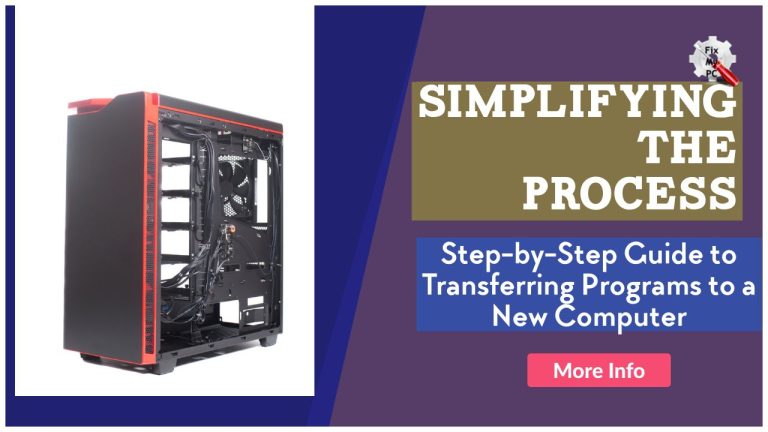Are you in the process of transferring programs to a new computer?
Whether you’re upgrading to a new device or simply need to switch to a different machine, the thought of transferring all your programs can seem overwhelming and time-consuming.
However, with the right approach if you follow the Simple Guide to Computer Transfer, this process can be simplified and stress-free.
In this article, we will guide you through the process of transferring programs to a new computer in a clear and concise manner.
By following these steps, you can ensure that all your programs are seamlessly transferred to your new computer, saving you time and hassle.
So, if you’re ready to simplify the process and make the transition to your new computer a smooth one, keep reading and follow our expert tips and tricks.
With this step-by-step guide, you’ll be up and running on your new computer in no time.
Table of Contents Simple Guide to Computer Transfer
Assess your current computer’s programs
To ensure a smooth transition when transferring programs to a new computer, it is essential to assess the current programs on your existing device.
This step plays a vital role in simplifying the process outlined in the “Simplifying the Process with this Step-by-Step Guide to Transferring Programs to a New Computer.
” Begin by creating a comprehensive list of all the programs installed on your computer, including productivity tools, design software, and any other applications you frequently use.
Take note of any specialized or licensed programs that may require additional steps for successful transfer.
This assessment will provide you with a clear understanding of the programs that need to be migrated and assist in organizing the transfer process effectively.
Back up important files beforehand
Before beginning the process of transferring programs to a new computer, it is crucial to prioritize the safety of your important files by backing them up beforehand.
This step, highlighted in the “Simplifying the Process with this Step-by-Step Guide to Transferring Programs to a New Computer,” helps ensure that no valuable data is lost during the transition.
Using a reliable backup solution, such as cloud storage or an external hard drive, make copies of all your critical files, including documents, photos, videos, and any other data that holds significance to you.
By taking this precautionary measure, you can have peace of mind knowing that your files are securely stored and can be easily restored in case of any unforeseen issues during the program transfer process.
Ensure compatibility with new computer
To ensure compatibility with your new computer, it is essential to check the system requirements of the programs you intend to transfer.
The “Simplifying the Process with this Step-by-Step Guide to Transferring Programs to a New Computer” provides detailed instructions on how to verify if your new computer meets the necessary specifications.
Begin by reviewing the minimum and recommended hardware and software requirements for each program.
This information can usually be found on the software developer’s website or in the program’s documentation.
Pay close attention to factors such as processor speed, RAM, storage space, and operating system compatibility.
By confirming that your new computer meets or exceeds these requirements, you can ensure a smooth transition of your programs and avoid any compatibility issues or performance issues.
Transfer programs with external drive
Once you have confirmed the compatibility of your programs with your new computer, the next step in simplifying the process of transferring programs is utilizing an external drive.
An external drive provides a convenient and efficient method to transfer your programs, especially if you have a large number of them or if they contain a significant amount of data.
With an external drive, you can easily backup and transfer your programs from your old computer to the drive, and then from the drive to your new computer.
This eliminates the need for lengthy and complicated installation processes or having to re-download programs from scratch.
Simply connect the external drive to your old computer, copy the program files, settings, and any associated data onto the drive, and then connect the drive to your new computer to transfer the programs.
With this method, you can seamlessly transfer your programs with minimal effort and downtime, ensuring a smooth transition to your new computer.
Utilize cloud storage options if available
If you are looking for an alternative method to transfer your programs to a new computer that is even more streamlined and hassle-free, consider utilizing cloud storage options if available.
Cloud storage allows you to store your files and programs on remote servers, accessible from any device with an internet connection.
By uploading your programs to a cloud storage service, you can easily access and download them onto your new computer without the need for external drives or physical transfers.
Not only does this simplify the process further, but it also provides the added benefits of secure backup and the ability to access your programs from multiple devices.
Simply log into your cloud storage account on your new computer, locate your programs, and initiate the download.
With this convenient option, you can save time and effort while ensuring a smooth and efficient transfer of your programs to your new computer.
Reinstall any necessary drivers
To ensure that your programs function properly on your new computer, it is important to reinstall any necessary drivers.
Drivers serve as the communication interface between your computer’s operating system and the hardware components, allowing them to work together seamlessly.
Without the correct drivers, certain programs may not function or may encounter compatibility issues.
To simplify the process of reinstalling drivers, refer to the Step-by-Step Guide to Transferring Programs to a New Computer.
Begin by identifying the specific hardware components that require drivers, such as the graphics card, sound card, or network adapter.
Visit the manufacturer’s website for each component and locate the latest drivers compatible with your new computer’s operating system.
Download and install these drivers, following the provided instructions.
By taking the time to reinstall any necessary drivers, you can ensure optimal performance and functionality of your programs on your new computer.
Deactivate and reactivate licenses
To ensure a smooth transition when transferring your programs to a new computer, it is essential to understand the process of deactivating and reactivating licenses.
Deactivating a license involves unregistering the software from your old computer, freeing up the license for use on another device.
This step is crucial to avoid any licensing conflicts or violations.
To deactivate a license, locate the software’s licensing settings within the program or consult the documentation provided by the software’s manufacturer.
Follow the specified steps to deactivate the license, which may involve clicking a “deactivate” or “transfer license” option.
Once the license is deactivated, you can proceed with reactivating it on your new computer.
Refer to the Step-by-Step Guide to Transferring Programs to a New Computer for detailed instructions on reactivating licenses for specific programs.
By simplifying the process with this guide, you can ensure a seamless transition of your programs while maintaining compliance with licensing agreements.
Test programs on new computer.
When setting up your new computer, it is essential to test the programs to ensure that they are functioning correctly.
Begin by identifying the programs that you want to transfer to your new computer.
Check if these programs are compatible with the operating system of your new computer and if there are any specific system requirements.
Once you have confirmed compatibility, proceed with installing the programs on your new computer using the installation files or installation discs.
After the installation is complete, launch each program to ensure that it opens without any errors or issues.
Test the program’s functionality by performing regular tasks or actions within the software.
This step is crucial to identify any potential compatibility issues or missing components that may require further troubleshooting.
By following the step-by-step guide to transferring programs to a new computer, you can simplify the process and ensure that all your programs are working smoothly on your new device.
You now have all the tools and knowledge to successfully transfer your programs to a new computer.
By following this step-by-step guide, you can simplify the process and avoid any potential issues.
Remember to back up your files, deactivate licenses, and properly uninstall programs before transferring them.
With these tips, you can save time and effort while ensuring a smooth transition to your new computer.
Thank you for reading and happy transferring!
FAQ
What are the key steps involved in transferring programs to a new computer?
To transfer programs to a new computer, you need to follow a few key steps.
First, ensure that both computers are connected to the internet.
Next, back up all the necessary files and data from the old computer.
Then, download the installation files for the programs you want to transfer onto the new computer.
Once downloaded, install the programs on the new computer and enter any necessary license or activation information.
Finally, transfer the backed-up files and data to the new computer and ensure everything is functioning properly.
Are there any specific software or tools that can simplify the process of transferring programs?
Yes, there are several software and tools that can simplify the process of transferring programs.
One option is a program called PCmover, which allows you to easily transfer all your programs, files, and settings from one computer to another.
Another tool is Laplink PCMover Express, which is a free program that simplifies the transfer of files and settings between computers.
Additionally, Microsoft’s Easy Transfer tool is designed specifically for transferring programs and data from an old computer to a new one.
These tools can save you time and effort by automating the transfer process and ensuring that your programs are successfully moved to your new computer.
How can I ensure that all my program settings and preferences are transferred correctly to the new computer?
To ensure all your program settings and preferences are transferred correctly to your new computer, you should start by backing up all your data and files.
Once done, use a reliable transfer tool or utility to migrate your programs and settings from the old computer to the new one.
Make sure to double-check that all necessary drivers and software updates are installed on the new computer.
Additionally, it’s essential to review and adjust any program-specific settings or preferences to match your preferences on the old computer.
Finally, test all the programs and settings on the new computer to ensure everything functions correctly.
Are there any potential compatibility issues that I should be aware of when transferring programs to a new computer?
When transferring programs to a new computer, it is important for you to be aware of potential compatibility issues that may arise.
Different operating systems or hardware configurations can affect how programs run on your new computer.
Ensure that the programs you are transferring are compatible with the new computer’s operating system and hardware specifications.
Additionally, be aware of any software dependencies or special requirements that the programs may have.
It is advisable to check with the software developers or consult user forums to get an understanding of any known compatibility issues.
Taking these precautions will help ensure a smooth transition and prevent any unexpected complications.
Can you provide any tips or best practices for a smooth and hassle-free transfer of programs to a new computer?
To ensure a smooth and hassle-free transfer of programs to a new computer, start by backing up all your important data and files.
Next, make a list of all the programs you want to transfer and check if they are compatible with the new computer’s operating system.
Use a reliable software migration tool or external storage device to transfer the programs and their associated files.
Before installing the programs on the new computer, deactivate any licenses or serial numbers on the old computer.
Finally, carefully follow the installation instructions provided by each program and update them to their latest versions if needed.