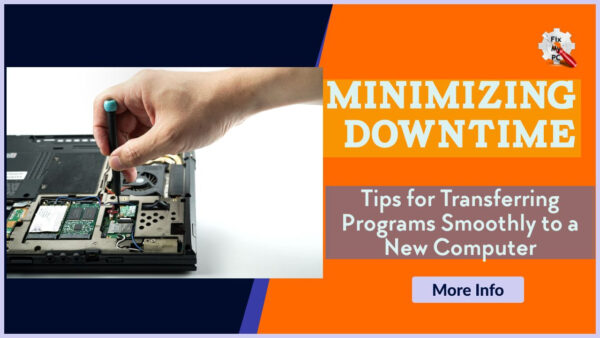
If you’ve recently purchased a new computer or are planning to do so, one of the biggest challenges can be transferring all of your programs and files from your old device.
This process can be daunting and time-consuming, but with the right approach, you can Minimize Downtime with these Transfer Tips and ensure a smooth transition to your new computer.
In this article, we will provide you with expert tips and tricks for transferring programs seamlessly, so you can get back to work as quickly as possible.
Whether you’re a business professional or a casual computer user, these tips will help you navigate the transfer process with ease.
By following these techniques, you can avoid potential issues and headaches that may arise during a program transfer.
So, if you’re ready to make the switch to a new computer, read on to discover how to minimize downtime and transfer your programs smoothly.
Table of Contents Minimize Downtime with these Transfer Tips
Back up important program files
To ensure a smooth transition when transferring programs to a new computer, it is crucial to back up important program files.
This step is often overlooked but can save you from potential data loss and minimize downtime during the transfer process.
By creating a backup of your program files, you can preserve your settings, preferences, and any customizations you have made.
This will allow for a seamless transfer to the new computer without the need to reconfigure each program from scratch.
Additionally, having a backup ensures that in the event of any unforeseen issues or errors during the transfer, you can easily restore your programs to their previous state.
With the focus on minimizing downtime and ensuring a hassle-free transition, taking the time to back up your important program files is an essential step in transferring programs smoothly to a new computer.
Research compatibility beforehand
Before transferring programs to your new computer, it is essential to research compatibility beforehand.
Different computers and operating systems may have specific requirements or limitations that could affect the successful installation and functioning of certain programs.
By researching compatibility beforehand, you can identify any potential issues and make necessary adjustments or find alternative solutions, ensuring a smooth transfer process.
Look for system requirements, supported operating systems, and any known compatibility issues or updates for the programs you intend to transfer.
This proactive approach will help you avoid any surprises or complications during the transfer, minimizing downtime and ensuring a seamless transition of your programs to the new computer.
Utilize data migration tools
To further streamline the process of transferring programs smoothly to your new computer and minimize downtime, it is highly recommended to utilize data migration tools.
These tools are specifically designed to facilitate the transfer of data and programs from one computer to another with ease.
By utilizing data migration tools, you can automate the transfer process, reducing the risk of errors or data loss during manual transfers.
These tools often provide intuitive interfaces and step-by-step instructions, allowing you to select the programs you want to transfer and guiding you through the entire process.
Additionally, data migration tools can help ensure the integrity and compatibility of transferred programs by automatically updating any necessary drivers or software dependencies.
By leveraging these tools, you can save time and effort, while ensuring a seamless and efficient transfer of your programs, as part of minimizing downtime and maximizing productivity during the transition to your new computer.
Test programs on new computer
When it comes to ensuring the smooth transition of your programs to a new computer, it is essential to thoroughly test them after the transfer.
Testing programs on your new computer will allow you to identify any compatibility issues or bugs that may arise during the transfer process.
This step is crucial in minimizing downtime and ensuring optimal performance on your new system.
Take the time to thoroughly test each program, running various tasks and simulations to assess their functionality.
If any issues are detected, troubleshoot them promptly by checking for updates or contacting the software provider for assistance.
By conducting thorough testing, you can address any potential issues early on and ensure that your programs are running smoothly on your new computer, leading to a seamless transition and minimal disruption to your workflow.
Update drivers and software
To further minimize downtime and ensure a seamless transition of programs to your new computer, it is important to update drivers and software.
Outdated drivers can cause compatibility issues and hinder the performance of your programs, while outdated software may lack essential features or security patches.
Begin by identifying the hardware components of your new computer and visit the manufacturers’ websites to download and install the latest drivers for each component.
Additionally, check for software updates from the respective developers or vendors and install them accordingly.
Regularly updating drivers and software not only enhances compatibility and functionality but also ensures that you have the latest security patches, protecting your system from vulnerabilities.
By prioritizing the update of drivers and software, you can optimize the performance of your programs and minimize any potential disruptions to your workflow during the transition to your new computer.
Organize and label cables
To maintain an organized and efficient workspace while minimizing downtime with these tips for transferring programs smoothly to a new computer, it is crucial to organize and label cables.
With multiple cables connecting various devices, it can be easy to get tangled up and waste precious time untangling them or trying to figure out which cable goes where.
By taking the time to organize and label your cables, you can easily identify and connect them correctly during the transition process.
Start by categorizing cables based on their purpose, such as power cables, USB cables, or display cables.
Then, use cable organizers, such as cable ties or clips, to keep them neatly organized and prevent them from tangling.
Additionally, label each cable with a tag or label maker, indicating its purpose or the device it connects to.
This simple step will save you valuable time and frustration, ensuring a smooth transfer of programs to your new computer without any unnecessary delays or confusion.
Keep track of passwords
Another crucial aspect of minimizing downtime with these tips for transferring programs smoothly to a new computer is to keep track of your passwords.
With the abundance of online accounts and applications that require login credentials, it can be overwhelming to remember them all during the transition.
To avoid the frustration of forgetting or resetting passwords, consider using a password manager tool.
This software securely stores and organizes your passwords, allowing you to access them easily when needed.
It also provides the convenience of generating strong, unique passwords for each account, enhancing your online security.
By keeping track of your passwords with a reliable password manager, you can streamline the process of setting up your programs on the new computer, saving you time and ensuring a seamless transfer without any disruptions.
Seek professional assistance if needed.
If you encounter any difficulties or complex issues during the process of transferring programs smoothly to a new computer, it is important to seek professional assistance if needed.
Technology can sometimes present unexpected challenges, and attempting to resolve them on your own could potentially prolong the downtime and impact your productivity.
A skilled IT professional or tech support team can provide the expertise and guidance needed to troubleshoot and resolve any issues efficiently.
They can help ensure that all your programs are smoothly transferred, optimized, and functioning properly on your new computer, minimizing any potential disruptions to your workflow.
Don’t hesitate to reach out for professional assistance when needed to ensure a seamless and hassle-free transition to your new computer system.
In conclusion, minimizing downtime during the process of transferring programs to a new computer is crucial for productivity and efficiency.
By following these tips, you can ensure a smooth and seamless transition for your programs, saving you time and avoiding potential technical issues.
Remember to always back up your data, research compatibility before transferring, and utilize tools such as cloud storage or external hard drives.
With these strategies in mind, you can make the transfer process as seamless as possible and get back to work with minimal disruption.
FAQ
What are some tips for transferring programs smoothly to a new computer without experiencing downtime?
To smoothly transfer programs to a new computer without experiencing downtime, follow these tips:
- Back up all your important files and programs on the old computer.
- Connect both computers to the same network.
- Use a reliable file transfer tool like Microsoft’s Easy Transfer or a cloud storage service to transfer files.
- Install the necessary software and drivers on the new computer before transferring programs.
- Use a program migration tool like PCmover to transfer programs, settings, and files.
- Test the transferred programs on the new computer to ensure they work properly.
- Keep both computers connected for a few days to ensure a smooth transition and address any issues that might arise.
How can I ensure minimal downtime when transferring programs to a new computer?
To ensure minimal downtime when transferring programs to a new computer, you should follow these steps:
First, make sure to back up all your important files and data to an external storage device or cloud storage service.
This will prevent any potential loss of information during the transfer process.
Next, research and identify the best method of transferring your programs.
This could involve using a migration tool provided by the operating system or manually reinstalling the programs from their original installation files.
Ensure that you have all the necessary software licenses and product keys for the programs you are transferring.
Before starting the transfer, close all running programs on both the old and new computers to avoid any conflicts or errors.
Follow the instructions provided by the chosen transfer method, carefully selecting the programs you want to transfer and specifying the desired destination folder on the new computer.
After the transfer is complete, test each transferred program to ensure they are functioning properly on the new computer.
By following these steps, you can minimize downtime and smoothly transfer your programs to a new computer.
Are there any specific steps or precautions I should take to minimize downtime when transferring programs to a new computer?
To minimize downtime when transferring programs to a new computer, you should follow a few key steps.
First, make sure to back up all your important files and data.
Next, make a list of all the programs you currently use and need to transfer.
Check if these programs are compatible with your new computer’s operating system.
If any are not compatible, research alternative programs or check if there are updates available.
Once you have identified the compatible programs, uninstall them from your old computer and reinstall them on the new one.
Finally, test each program to ensure they are working properly on the new computer before deleting them from the old one.
What are the common challenges or issues that may cause downtime during the process of transferring programs to a new computer?
When transferring programs to a new computer, you may encounter common challenges or issues that can result in downtime.
One challenge is compatibility, as certain programs may not be supported by the new computer’s operating system or hardware.
Additionally, outdated software versions may cause compatibility issues.
Another challenge is data migration, as transferring large amounts of data can be time-consuming and may lead to delays.
Furthermore, licensing and activation issues may arise when transferring licensed software to a new computer.
Finally, unforeseen technical problems, such as hardware failures or network issues, can also contribute to downtime during the transfer process.
Are there any tools or software available that can help in minimizing downtime while transferring programs to a new computer?
Yes, there are tools and software available that can help minimize downtime while transferring programs to a new computer.
One such tool is PCmover, which allows you to easily transfer programs, files, and settings from one computer to another.
With PCmover, you can avoid the hassle of manually reinstalling programs and reconfiguring settings, reducing the amount of time your computer is offline.
Additionally, there are other software options like EaseUS Todo PCTrans, Laplink PCmover Enterprise, and Zinstall WinWin that offer similar functionality to streamline the transfer process and minimize downtime.

