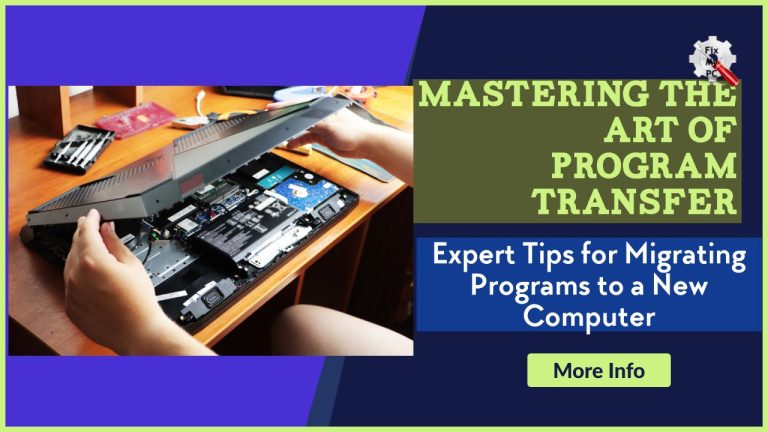Are you in the process of upgrading to a new computer?
Or perhaps you have been tasked with transferring programs to a new device for your workplace?
In either case, the process of moving programs from one computer to another can often be a daunting and time-consuming task.
However, with the right knowledge and approach, you can be Mastering the Art of Program Transfer so that it can be a smooth and efficient process.
This article will provide you with expert tips on how to master the art of program transfer, ensuring that your new computer is up and running with all your essential programs in no time.
From understanding the different methods of program transfer to troubleshooting potential issues, this guide will equip you with the necessary tools to successfully migrate programs to a new computer.
Whether you are a novice or an experienced computer user, these tips will help you navigate the transfer process with ease and confidence.
So, let’s dive in and discover how to transfer programs like a pro.
– Plan carefully before transferring programs.
When migrating programs to a new computer, it is essential to plan the process carefully to ensure a smooth transition.
Begin by making a thorough inventory of all the programs you currently have installed on your old computer.
Evaluate their importance and usage frequency to determine which programs are essential to transfer.
Consider whether there are updated versions available or if there are alternative programs that may better suit your needs on the new computer.
Additionally, take note of any licensing or activation requirements for the programs you intend to transfer, as this may impact the process.
By carefully planning and assessing your program transfer, you can minimize any potential issues and ensure a successful migration to your new computer.
– Back up all necessary files.
To successfully transfer your programs to a new computer, it is crucial to back up all necessary files beforehand.
This step ensures that you have a secure copy of your important data in case of any unforeseen issues during the migration process.
Begin by identifying the files associated with the programs you are transferring, such as documents, settings, and configurations.
Use an external storage device, such as a USB drive or an external hard drive, to create backups of these files.
It is recommended to organize the files into separate folders for each program to maintain clarity and ease of access.
By taking the time to back up your necessary files, you can confidently proceed with the program transfer, knowing that your data is safely preserved.
– Ensure new computer meets requirements.
Before proceeding with the program transfer, it is crucial to ensure that your new computer meets the necessary requirements.
Take a moment to review the system specifications needed for each program you plan to migrate.
These specifications typically include minimum processor speed, RAM, operating system compatibility, and available storage space.
Compare these requirements with the specifications of your new computer to verify compatibility.
If your new computer falls short in any area, consider upgrading the necessary components or sourcing alternative programs that are compatible with your system.
By ensuring that your new computer meets the requirements, you can ensure a smooth and successful migration of your programs without encountering any unforeseen compatibility issues.
– Uninstall unneeded programs before transferring.
To optimize the process of transferring programs to your new computer, it is recommended to uninstall any unnecessary programs from your current system before initiating the transfer.
This step helps in decluttering your computer and ensures that only relevant and essential programs are transferred to your new device.
By removing unneeded programs, you not only free up storage space but also streamline the migration process, making it more efficient and effective.
Take the time to review your installed programs and uninstall any that are no longer useful or rarely used.
This will not only help in reducing the transfer time but also prevent any potential conflicts or errors during the migration.
With this proactive approach, you can master the art of program transfer and seamlessly migrate your programs to your new computer using the expert tips provided in the document “Mastering the Art of Program Transfer with these Expert Tips for Migrating Programs to a New Computer.
“
– Use a reliable transfer tool.
When it comes to transferring programs to your new computer, using a reliable transfer tool is essential.
This tool will ensure a smooth and hassle-free migration process, allowing you to seamlessly transfer your programs and settings to your new device.
A reliable transfer tool will not only securely transfer your programs but also maintain their integrity during the process, minimizing the risk of data loss or corruption.
With the expertise shared in the document “Mastering the Art of Program Transfer with these Expert Tips for Migrating Programs to a New Computer,” you will learn about the best transfer tools available in the market and how to choose the most suitable one for your specific needs.
By utilizing a reliable transfer tool, you can confidently transfer your programs to your new computer, saving time and effort in the process.
– Check for updates and compatibility.
To ensure a successful program transfer to your new computer, it is crucial to check for updates and compatibility.
Before initiating the transfer process, take the time to research and identify any updates or patches that may be available for the programs you intend to transfer.
This is important as updates often include bug fixes, performance enhancements, and improved compatibility with newer operating systems.
Additionally, it is essential to verify the compatibility of your programs with the specifications of your new computer.
Check the system requirements of each program to ensure they are compatible with the hardware and software of your new device.
By meticulously checking for updates and compatibility, you can ensure a seamless and efficient transfer of your programs, avoiding any potential issues or functionality gaps on your new computer.
– Organize and label transferred files.
Once you have successfully transferred your programs to your new computer, the next step in mastering the art of program transfer is to organize and label the transferred files.
This step is essential for maintaining a well-structured and easily accessible digital workspace.
Start by creating relevant folders and subfolders to categorize your programs based on their function or type.
Consider using descriptive names for each folder to facilitate quick and efficient navigation.
Within each program folder, organize the files based on their purpose or version, ensuring that similar files are grouped together.
Additionally, it is advisable to label the files with clear and concise names that reflect their content or purpose.
This will not only make it easier to locate specific files when needed, but it will also enhance overall productivity and workflow efficiency.
By taking the time to organize and label your transferred files, you can streamline your program management process and optimize your experience with the Mastering the Art of Program Transfer with these Expert Tips for Migrating Programs to a New Computer.
– Test programs before fully committing.
Before fully committing to the transferred programs on your new computer, it is crucial to test their functionality and compatibility.
This step can help you identify any potential issues or conflicts that may arise during the transition.
Start by selecting a few key programs that you frequently use and run them on the new computer.
Pay close attention to any error messages, glitches, or performance issues that may occur.
Testing programs before fully committing allows you to troubleshoot and address any problems before they become widespread.
It is recommended to test a variety of programs, including both essential applications and specialized software, to ensure a seamless transition.
By thoroughly testing the transferred programs, you can ensure their reliability and functionality on your new computer, ultimately enhancing your overall computing experience.
You now have a solid understanding of how to successfully transfer programs to a new computer.
Remember to always backup your data and uninstall any unnecessary programs before migrating.
Follow these expert tips and you’ll be able to seamlessly transfer your programs without any stress or issues.
With these skills, you can confidently switch to a new computer and continue your work without any interruptions.
Keep these tips in mind for future program transfers and you’ll become a master at this essential skill.
FAQ
What are some common challenges when transferring programs to a new computer, and how can they be overcome?
When transferring programs to a new computer, you may encounter various challenges.
One common difficulty is compatibility issues, where certain programs may not be compatible with the new computer’s operating system or hardware.
To overcome this, you can try running the program in compatibility mode or finding an updated version.
Another challenge is missing or corrupted files, which can be resolved by reinstalling the program or restoring the files from a backup.
Additionally, transferring licenses and activation codes may pose a challenge, but contacting the software provider for assistance can help resolve this issue.
Are there any specific steps or precautions that should be taken before transferring programs to a new computer?
Before transferring programs to a new computer, you should take a few steps to ensure a smooth transition.
First, make sure to back up all important files and documents from the old computer.
Next, check if the programs you want to transfer are compatible with the new computer’s operating system.
If not, research if there are any updates or alternative versions available.
Additionally, deactivate any licenses or subscriptions tied to the old computer to avoid any issues.
Finally, consider uninstalling unnecessary programs from the old computer to save space and ensure a quicker transfer process.
Can you provide some expert tips for ensuring a smooth and successful program transfer process?
To ensure a smooth and successful program transfer process, you need to follow a few expert tips.
First, thoroughly research the new program and its requirements to ensure it aligns with your goals.
Second, communicate with both the current and new program coordinators to understand the transfer process and any necessary paperwork.
Third, create a timeline and checklist to stay organized and meet all deadlines.
Fourth, take advantage of resources like academic advisors or transfer workshops to get guidance.
Fifth, maintain open communication with professors and advisors to ensure a smooth transition of credits.
Lastly, stay motivated and proactive throughout the process, seeking help when needed.
Are there any specific types of programs that are more difficult to transfer to a new computer? How can these challenges be addressed?
When transferring programs to a new computer, certain types of programs can present more difficulty.
For instance, complex software with multiple dependencies or custom configurations might require additional steps for a successful transfer.
To address these challenges, you can start by ensuring that all necessary files and settings are backed up properly.
Additionally, contacting the software provider or consulting online forums for specific instructions can be helpful.
It is also beneficial to have a clear understanding of the new computer’s compatibility requirements beforehand.
By following these steps and being diligent in the transfer process, you can overcome the challenges associated with transferring more intricate programs to a new computer.
How important is it to back up data and settings before transferring programs to a new computer, and what are the best practices for doing so?
It is crucial to back up your data and settings before transferring programs to a new computer.
By doing so, you can ensure that you don’t lose any important files or configurations during the transfer process.
The best practices for backing up include using external storage devices like external hard drives or cloud storage services.
You should also make sure to create a complete backup of all your files, including documents, photos, and any other important data.
Additionally, it is recommended to create a system image backup to capture the entire operating system and settings.
This way, you can easily restore your new computer to its previous state if needed.