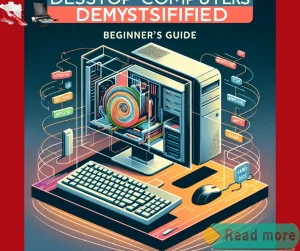In today’s technology-driven world, the desktop computer remains a staple for both personal and professional use, yet its intricate components and functionalities can often seem daunting.
If you’re a beginner feeling overwhelmed by the array of choices and technical jargon, you’re not alone.
In “Desktop Computers Demystified: A Beginner’s Guide,” we aim to simplify the complexities surrounding desktop computers, empowering you with the knowledge to make informed decisions.
Whether you’re considering purchasing your first desktop, upgrading your current setup, or simply seeking to understand how these machines operate, this guide provides a comprehensive overview tailored specifically for you.
We will break down the essential components—such as the processor, memory, storage, and graphics card—while highlighting their roles and significance in overall performance.
Additionally, we’ll explore various types of desktop computers and their suitability for different needs, from casual browsing to intense gaming.
By the end of this guide, you will not only grasp the fundamentals of desktop computers but also feel more confident in navigating the tech landscape.
Join us on this journey to demystify desktop computing and unlock its full potential for your everyday tasks.
Table of Contents Desktop Computers Demystified Beginners Guide
Understand essential computer components for beginners
Familiarizing yourself with essential computer components is crucial for effective PC setup and operation.
Key elements such as the central processing unit (CPU), memory (RAM), storage drives (HDD or SSD), and the motherboard play vital roles in determining a computer’s performance and capabilities.
As you delve into computer basics for beginners, recognizing how these components interact with one another will enhance your understanding of desktop hardware.
This knowledge is invaluable when making decisions about choosing the right desktop computer that aligns with your personal or professional needs.
Equipped with an understanding of these foundational components, you can effectively navigate the complexities of various operating systems.
Learning how to set up your PC, including hardware installation and software configuration, will empower you to troubleshoot common issues and optimize your system for better performance.
With this insight, you can approach computing tasks with confidence, ensuring that your desktop operates seamlessly while meeting your specific requirements.
Learn about CPU, RAM, and storage
The CPU, often referred to as the brain of the computer, processes instructions and performs calculations that drive all software operations.
Its performance is measured in terms of clock speed and core count, which directly influences how efficiently your system can manage multiple tasks.
RAM, on the other hand, temporarily stores data that the CPU needs for quick access, allowing for smoother multitasking and faster application performance.
Understanding the significance of these components enables you to make informed decisions when selecting a desktop computer, ensuring it meets your workload requirements.
Storage solutions, primarily consisting of hard disk drives (HDDs) and solid-state drives (SSDs), further impact your computer’s overall speed and responsiveness.
SSDs are typically faster and more reliable than traditional HDDs, making them a popular choice for users who value quick data access and boot times.
By grasping the differences between these storage types, you can optimize your desktop setup for both performance and capacity.
This comprehensive understanding of CPU, RAM, and storage is essential for mastering computer basics for beginners and enhancing your proficiency in managing desktop hardware effectively.
Familiarize yourself with desktop hardware terminology
Acquainting yourself with desktop hardware terminology is essential for navigating the landscape of computer basics effectively.
Terms such as “motherboard,” “power supply unit,” and “graphics card” are pivotal in understanding how different components interconnect and function within a system.
Being well-versed in this terminology not only enhances your ability to engage in informed discussions but also aids in the troubleshooting process should issues arise.
Furthermore, familiarizing yourself with various specifications, such as bus speeds and compatibility requirements, will empower you to make more knowledgeable choices when assessing hardware options for your PC setup.
In addition to component names, understanding the role each part plays within the broader context of desktop hardware is crucial for optimal performance.
For instance, recognizing the importance of cooling systems and their impact on hardware longevity can help you in selecting appropriate accessories or enhancements.
Whether you’re choosing the right desktop computer for personal use or considering upgrades to an existing setup, a solid grasp of the terminology and their functions will make the process smoother and more intuitive.
This foundational knowledge not only supports your technical competence but also enhances your overall computing experience.
Follow simple PC setup instructions carefully
Adhering to clear and straightforward PC setup instructions is vital for ensuring a smooth and efficient installation process.
Careful attention to these guidelines helps you avoid common pitfalls that may lead to hardware malfunctions or software conflicts.
By systematically following the steps outlined in the instructions, you can efficiently connect components, manage cable arrangements, and ensure proper power supply connections, which all contribute to the overall functionality of your desktop computer.
Moreover, understanding your operating system’s requirements during the setup phase is equally important.
An informed approach to installation not only enhances your initial user experience but also establishes a solid foundation for future software updates and system maintenance.
Taking the time to carefully follow each step not only reinforces your knowledge of computer basics but also equips you with the skills necessary to troubleshoot any issues that may arise later, ensuring your desktop remains a reliable tool for your needs.
Choose the right desktop for your needs
Selecting the appropriate desktop computer involves evaluating your specific needs and preferences to ensure optimal performance and functionality.
Consider the primary tasks you intend to perform, whether they involve basic computing, multimedia editing, gaming, or professional applications.
Understanding desktop hardware specifications, such as the processor speed, RAM capacity, and storage options, plays a crucial role in making an informed decision.
Matching these specifications to your intended use is essential for achieving a seamless computing experience tailored to your requirements.
Additionally, think about factors such as expandability and connectivity options to accommodate future upgrades or peripherals.
A well-chosen desktop not only meets your current demands but also adapts to evolving technologies.
Taking the time to assess your needs against the available options allows you to invest in a system that remains relevant and efficient over time, ultimately enhancing your overall productivity and satisfaction.
Consider performance, budget, and usage requirements
When selecting a desktop computer, it is imperative to weigh performance, budget, and usage requirements to ensure a well-rounded decision.
Performance metrics should align with your intended tasks; for instance, if your focus is on basic computing, a mid-range processor and moderate RAM may suffice.
However, if your activities include graphics-intensive applications or gaming, investing in higher specifications becomes essential.
Balancing these performance needs with your budget is crucial; setting a clear financial limit allows you to focus on the systems that provide the best value for your specific use case without overspending.
Usage requirements also dictate the type of hardware and software you may need.
For example, if you plan on using multiple applications simultaneously or engaging in more demanding tasks, opting for a computer with ample RAM and a robust operating system will enhance your experience.
Understanding desktop hardware as it relates to your personal computing habits—coupled with a realistic budget—ensures that you select a system that not only meets your current needs but also supports potential upgrades and software advancements in the future.
Explore popular operating systems available today
operating system choices is vital for maximizing your computer’s potential.
Today, several popular operating systems cater to various user preferences and needs.
Windows remains the most widely used, offering a versatile environment suitable for everything from everyday tasks to complex professional applications.
On the other hand, macOS appeals to creative professionals with its seamless integration of software and hardware, particularly in design and multimedia.
Linux is another noteworthy option, prized for its open-source flexibility and security features, making it a favorite among developers and tech enthusiasts.
When choosing the right operating system, consider how it aligns with your computing tasks and overall user experience.
Each system has its unique features and interface, which can significantly impact your productivity and enjoyment.
Understanding the fundamentals of these operating systems allows you to select one that complements your desktop hardware and meets your specific requirements, ultimately ensuring a smoother and more efficient PC setup experience.
As you navigate through the options, think about how each system can support your goals, whether for personal use, professional development, or creative projects.
Understand differences between Windows and Mac
Windows and macOS possess distinct characteristics that can influence your overall user experience.
Windows, known for its wide compatibility with various hardware configurations and software applications, offers a more customizable environment.
This flexibility often appeals to gamers and upgraders, allowing you to tailor your system according to specific needs.
In contrast, macOS is designed with a focus on user-friendly interfaces and robust performance, especially in creative tasks.
The ecosystem is tightly controlled, ensuring that software and hardware work harmoniously, which can enhance productivity for those in creative fields.
Moreover, the differences in user interface design between the two systems can affect how you interact with your desktop computer.
Windows employs a taskbar and a Start menu that might feel familiar if you’ve used a PC before, while macOS features a Dock and menu bar that contribute to a streamlined, minimalist experience.
Understanding these differences is crucial for adapting to the operating system that best suits your requirements, whether you prioritize customization and gaming or a seamless creative workflow.
Install software for your desktop seamlessly
To ensure a smooth installation process for software on your desktop, it is essential to follow a few key steps that will enhance your overall computing experience.
Begin by verifying that your system meets the software’s hardware and operating system requirements, as this is crucial for optimal performance.
Familiarizing yourself with the basic components of your desktop computer will empower you to troubleshoot any issues that may arise during installation.
Additionally, keeping your operating system updated will ensure compatibility with the latest software versions, reducing potential conflicts.
When installing new applications, utilize reliable sources such as official websites or trusted platforms to avoid malware and ensure security.
You may also want to explore package managers or app stores, which simplify the process by automatically handling dependencies and updates.
By adopting these practices, you can streamline the software installation experience, allowing you to focus more on utilizing the applications effectively rather than navigating installation challenges.
This foundational understanding of software management, coupled with your knowledge of computer basics, will significantly enhance your proficiency in using desktop computers.
Troubleshoot common desktop issues effectively
Being equipped to address common desktop issues can significantly enhance your productivity and minimize downtime.
Start by familiarizing yourself with the basic components of your system, which is an essential part of computer basics for beginners.
When confronted with problems such as slow performance or software crashes, examine the task manager to identify any resource-heavy applications that may be causing the slowdown.
If your desktop fails to start, check connections and power supply, as a simple oversight can often lead to larger issues.
Understanding desktop hardware also plays a vital role in effective troubleshooting.
Regularly checking for hardware malfunctions, such as faulty peripherals or malfunctioning RAM, can help isolate problems efficiently.
If your operating system becomes unresponsive, performing a safe boot or system restore can often rectify the situation.
Developing a systematic approach to troubleshooting will not only save time but will also build your confidence in managing your desktop computer effectively.
In conclusion, understanding desktop computers is not as daunting as it may seem.
By familiarizing yourself with the essential components, such as the CPU, RAM, storage, and graphics card, you are equipped to make informed decisions when purchasing or upgrading your system.
Remember, the key is to assess your specific needs and how you plan to use your computer.
As you explore further, don’t hesitate to seek out additional resources and communities that can provide support and insights.
With this foundational knowledge, you are well on your way to becoming confident in navigating the world of desktop computers.